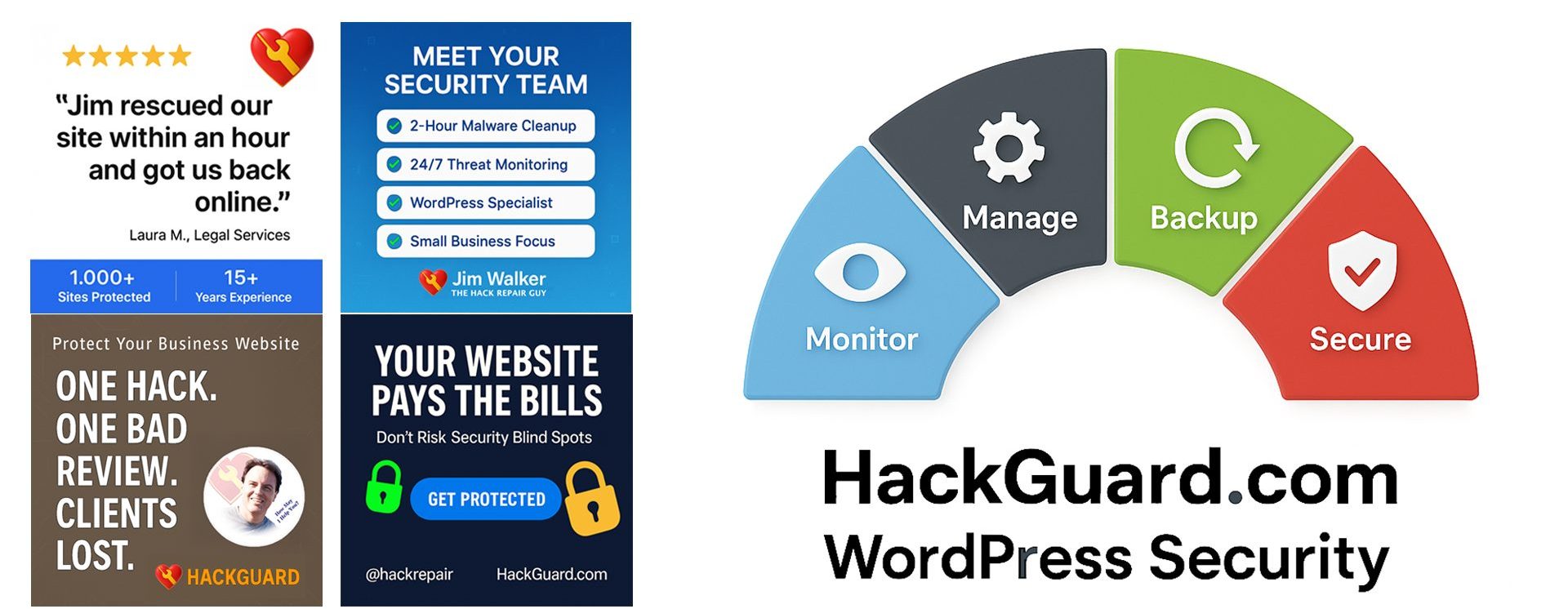How Do I Migrate WordPress to a Different Domain Name?

Changing the domain name on an existing WordPress installation or staging a WordPress website at a different location may seem daunting at first. But it’s really quite easy to do. And I’ll show you how. Use case #1: You’ve purchased a number of domain names for your website. And you wish to assign another of […]