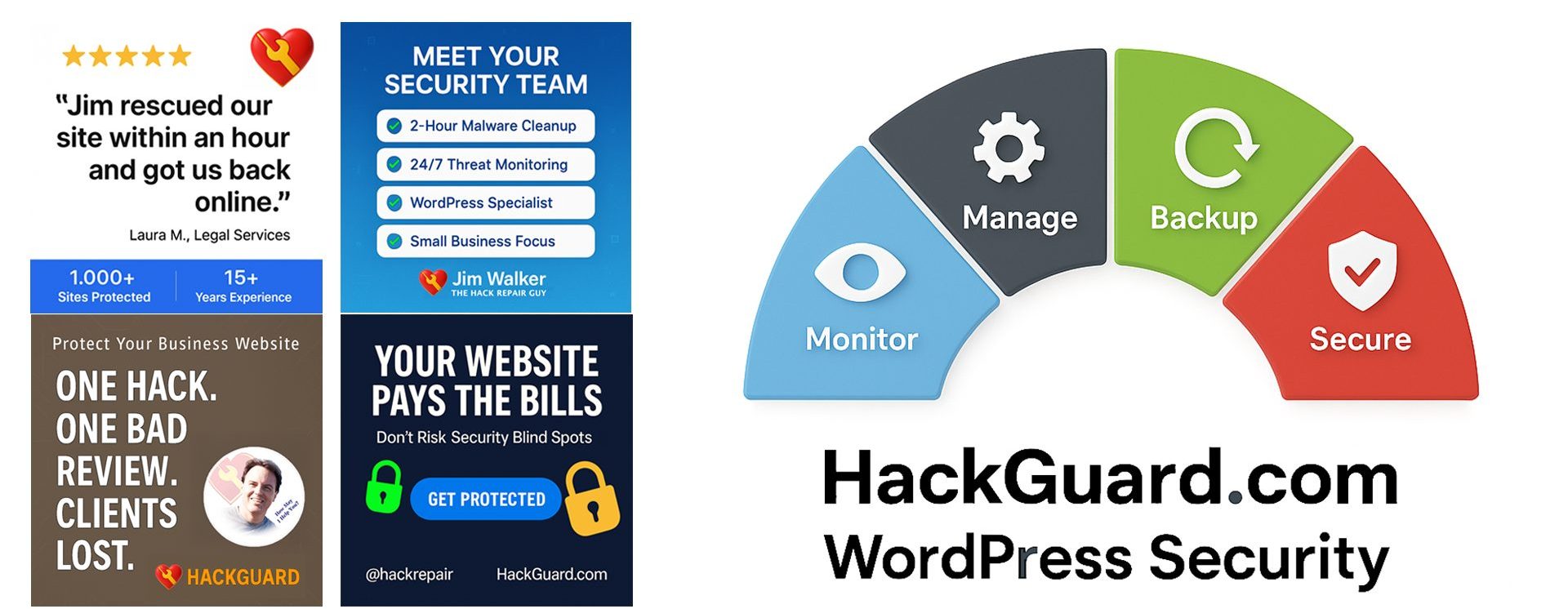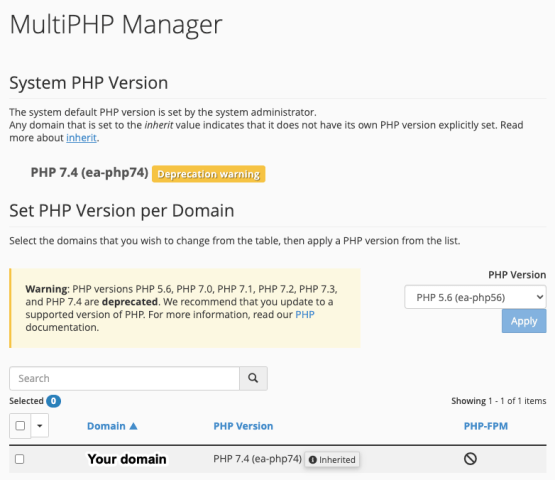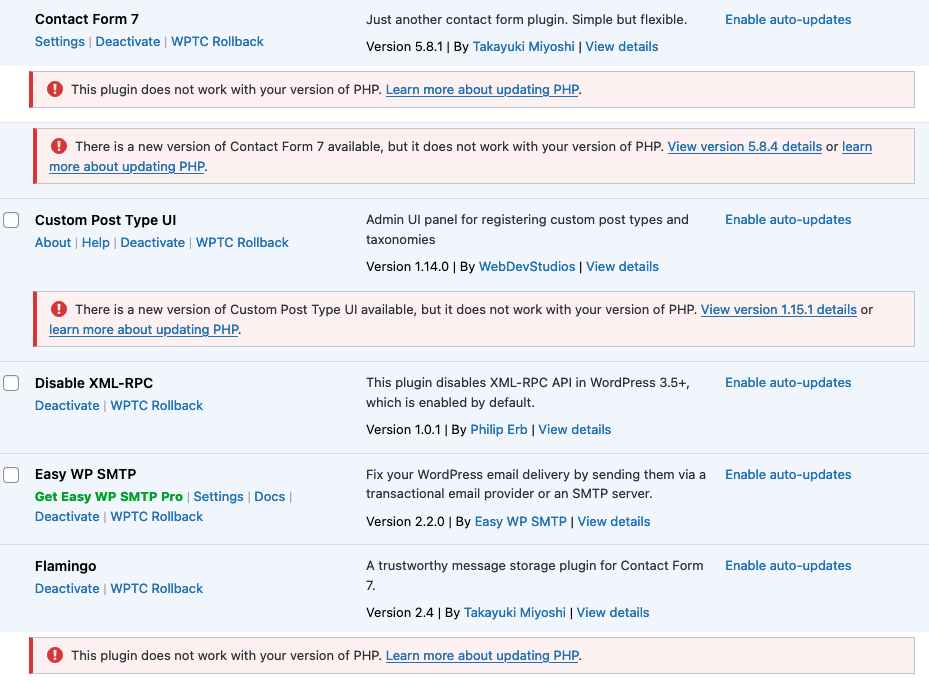
[Key Takeaways
In this article, we’ll delve into the role of PHP updates in maintaining WordPress site security and functionality. We explore common issues with outdated PHP, offer a straightforward guide for updating PHP, and provide solutions for typical update challenges. Additionally, this article highlights the long-term benefits of updating PHP, including enhanced security, improved performance, and compatibility with the latest WordPress features, equipping you with the knowledge to keep your sites running smoothly. Enjoy!]
You are running a WordPress website, and when you log in to view your plugins, it looks like a bloody mess?
Or did you receive an alert like the one below?
“There is a new version of ***** available, but it does not work with your version of PHP. View version 1.0.208.1 details or learn more about updating PHP.”
What gives? This is a common scenario for many WordPress site owners. In this article, I’ll explore why this happens and how you can quickly work through your PHP update requirements to keep your site secure and running without PHP-related errors.
Understanding PHP in WordPress
PHP is more than just a programming language; it’s the lifeblood of your WordPress site. It builds pages, applies content changes, enables plugins and themes, and is integral to your website’s security.
Like other software, PHP is susceptible to bugs and vulnerabilities, necessitating regular updates. An outdated PHP version misses out on performance enhancements and leaves your site open to security risks.
The Importance of Plugin Updates
As you may have experienced, many WordPress plugins now require that your web server run a version of PHP 7.4 or higher.
And since the state of your active plugins significantly influences the health of your WordPress site, we are left with a decision to make regarding plugin updates.
Updated plugins patch vulnerabilities that are often exploited by hackers using sophisticated tools. Let’s not let that happen! These updates are not just about security; they bring new features, speed enhancements, and future compatibility assurances as WordPress continues to evolve.
Ignoring these updates can lead to functionality loss or even a broken website. Luckily, updating PHP to the latest version is pretty straightforward, and our Managed WordPress Services can assist with this process. I’ll cover how to upgrade PHP below.
Why Updating PHP Matters
When you encounter errors like “does not work with your version of PHP,” it’s a sign that your plugins are evolving faster than your site’s infrastructure. Modern plugins require functionalities only available in more recent versions of PHP. Think of it like needing the latest iOS on your iPhone to run certain apps.
Updating PHP is crucial for several reasons, including:
- Security: One of the primary reasons to keep plugins updated is security. Developers regularly update plugins to patch security vulnerabilities that have been discovered. Outdated plugins can be an easy target for hackers, exposing your website to potential threats.
- New Features and Improvements: Plugin updates often come with new features or improvements to existing ones. These enhancements can significantly improve the functionality and user experience of your website.
- Compatibility: WordPress is an ever-evolving platform with regular updates to its core software. Plugin updates ensure compatibility with the latest version of WordPress, ensuring that all features of your site function seamlessly together. As your alert indicated, sometimes an update might require an updated version of PHP to work correctly.
- Bug Fixes: No software is immune to bugs. Plugin updates often fix bugs in previous versions, leading to a smoother, more stable website.
- Performance Enhancements: Developers continuously work on optimizing plugins for better performance. Updates can lead to faster load times and more efficient operation, vital for user experience and SEO.
Step-by-Step Guide: Updating PHP on a cPanel Server
The PHP-related alert indicates that a plugin update is incompatible with your current version of PHP. Here’s a step-by-step guide to updating PHP in your hosting control panel. In this example, I’ll discuss the cPanel control panel. Most web hosts provide similar settings.
Shudder! In the worst case, you could always ask your web host how to update PHP on their server.
How to Update PHP for Plugin Compatibility?
- Start by Backing Up Your Website: Before making any changes, ensure you have a complete website backup. This includes your database, WordPress files, plugins, and themes.
- Access Your Hosting Control Panel: Log in to your hosting account and navigate to the control panel. Different hosts have different interfaces, but look for sections named ‘PHP,’ ‘Software,’ or ‘Advanced.’
- Locate the PHP Version Manager: Once you find the PHP section, look for a “PHP Version Manager “or a similar tool. This tool allows you to select and change your web server’s PHP version.
- Select the Appropriate PHP Version: Choose the PHP version recommended by the plugin or the latest stable version available. Be cautious, as some older plugins or themes might not be compatible with the latest PHP versions.
- Apply the Changes: After selecting the new version, apply the changes. Your hosting service might take a few minutes to update the PHP version.
- Test Your Website: After the update, thoroughly test your website to ensure everything functions correctly. Pay special attention to the updated plugins and overall site performance.
- Monitor for Issues: Keep an eye on your website for a few days to catch any issues that might arise post-update.
This process ensures your WordPress site is powered by the latest PHP version, allowing plugin updates to proceed without issues.
I’ve just updated my version of PHP, but now my website is broken. What do I do now?
Answer: The first thing I would do is revert the version of PHP to the version that was working previously. That should instantly get your site back up and functioning once again.
That still leaves the more significant issue of how to upgrade PHP to allow for plugin updates.
Here’s what you can do to resolve errors in WordPress after updating PHP:
- Check Your Hosting Account’s Error Log or Error Messages on Your Web Pages: Start by looking for any error messages. These can often point you toward the problem, whether it’s a plugin, theme, or syntax issue in your code. If you are unsure how, see my article, “WordPress Troubleshooting and How to Fix Common Errors.”
- Revert to a Previous PHP Version: If your website breaks immediately after the update, reverting to the previous PHP version can be a quick fix. This will bring your site back online while you investigate the cause.
- Disable Plugins: Sometimes, a plugin might not be compatible with the new PHP version. Try deactivating all plugins and then reenabling them one by one. This step-by-step process will help to identify the problematic plugin.
- Switch to a Default Theme: If disabling plugins doesn’t resolve the issue, try switching to a default WordPress theme like Twenty Twenty-One. If this fixes the problem, the issue likely lies with your theme.
- Check Custom Code: If you have custom code in your theme or plugins, it might not be compatible with the updated PHP version. Review any recent code changes for compatibility issues.
- Consult the Error Logs: Your hosting account should provide access to error logs. These logs can offer valuable insights into what’s causing your site to break.
- Seek Professional Help: If you cannot resolve the issue, it might be time to call me, consult with a professional developer, or reach out to your hosting provider’s support team.
- Restore from Backup: As a last resort, you can restore your website from the backup you took before updating PHP. This will revert your site to its previous state.
Error Prevention Tips:
- Test on a Staging Site: Before updating PHP on your live site, test the changes on a staging site. This allows you to identify and fix issues without affecting your live website.
- Stay Informed: Keep abreast of WordPress and PHP updates and understand how they might impact your site. Regularly check plugin and theme compatibility with upcoming PHP versions.
Conclusion
Updating PHP might sound technical, but as I’ve shown, it’s a straightforward process that unlocks a world of benefits. By embracing PHP updates, you’re not just fixing a pesky error message but boosting your site’s security, unlocking new features, and ensuring peak performance.
Remember, keeping PHP current is not just a one-time fix – it’s an ongoing commitment to your website’s health and success. So, why wait? Take the leap today and transform your WordPress experience with an up-to-date PHP version. It’s easy, effective, and essential for any savvy WordPress owner—That’s You!
__________
Your WordPress Recommendations?
Do you have recommendations for improving WordPress’s security? I would love to hear your thoughts on this topic as well.
___
Hello, I’m Jim Walker, The Hack Repair Guy. With a web security and hosting career spanning over two decades, I’ve made it my mission to help businesses and individuals protect their websites’ reputations. My expertise lies in restoring hacked websites and protecting them against future threats.
I offer a comprehensive suite of services, from website hosting and cleanup to management and protection strategies. Additionally, I provide educational resources to help you understand the nuances of online security. Through my hands-on approach, I have enabled thousands of clients to recover from cyber-attacks on their websites and successfully rebuild their online reputations.
As The Hack Repair Guy, you can count on me to protect your website against hackers.