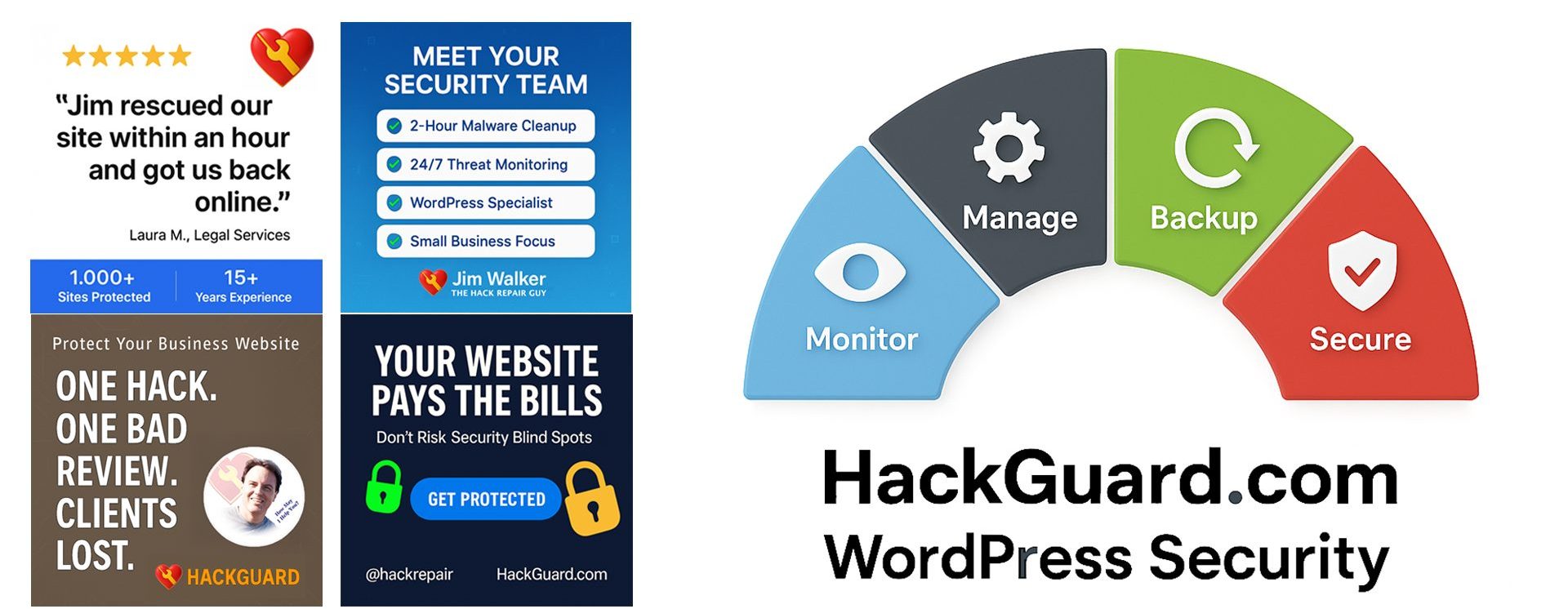Why Should I Maintain My Own WordPress Website’s Backups?

Thank you for asking. My name is Jim Walker. I’ve been managing website hosting and security for thousands of our businesses here at TVC.Net since 1997. Some years back, I launched our HackRepair.com service, a reactive website security service for WordPress. I quickly found that nearly all of our new customers either did not have […]
How Do I Migrate WordPress to a Different Domain Name?

Changing the domain name on an existing WordPress installation or staging a WordPress website at a different location may seem daunting at first. But it’s really quite easy to do. And I’ll show you how. Use case #1: You’ve purchased a number of domain names for your website. And you wish to assign another of […]