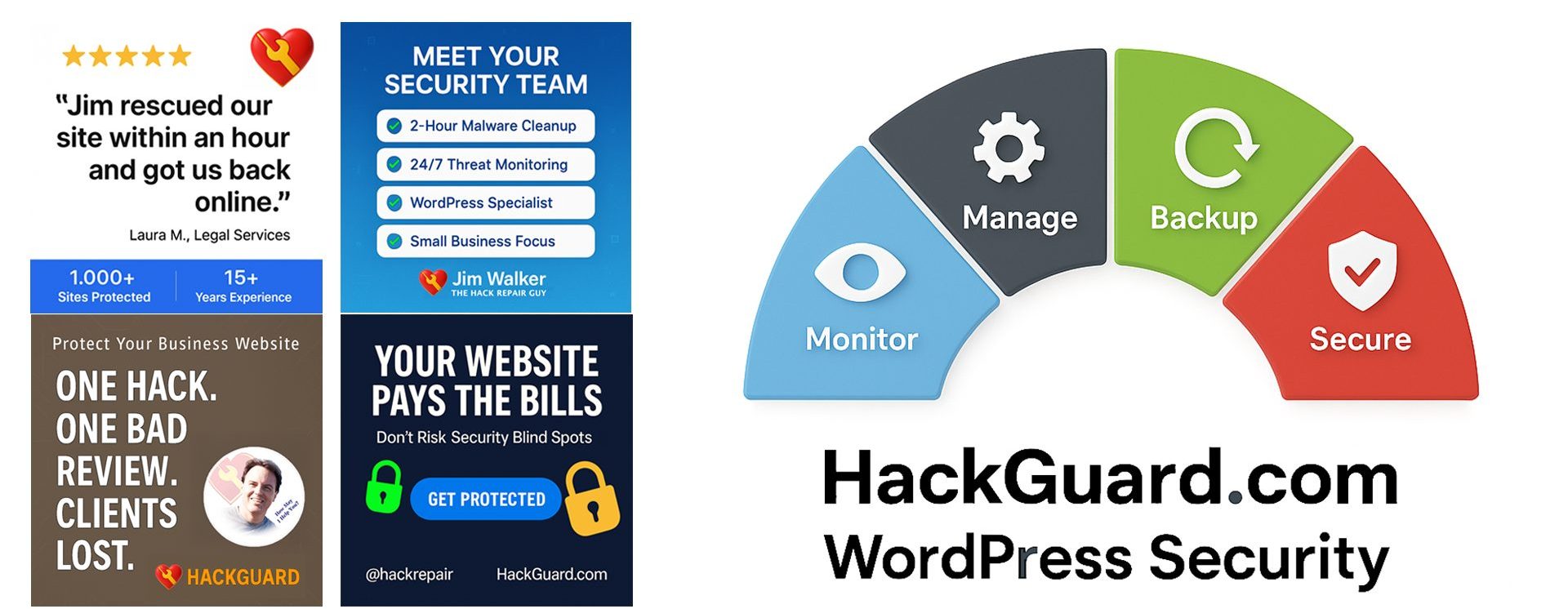The Risks of Running Multiple WordPress Sites on a Shared Hosting Account and More…
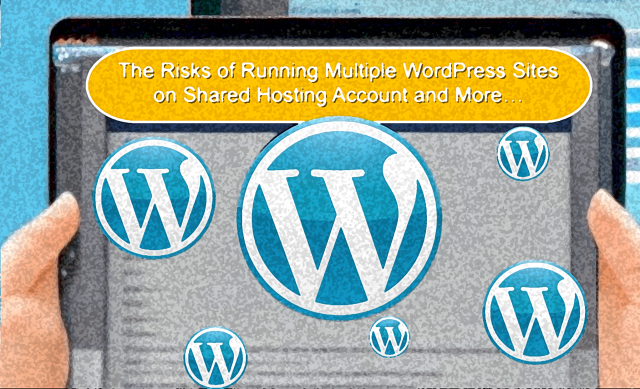
Listen in to the Recast article, “The Risks of Hosting Multiple WordPress Websites on One Shared Hosting Account” In today’s online-business focused world, maintaining multiple websites to enhance one’s online presence is crucial for businesses and individuals alike. I manage many WordPress websites personally. And while I would never host more than one WordPress website […]
Community Blogging: A Short Guide
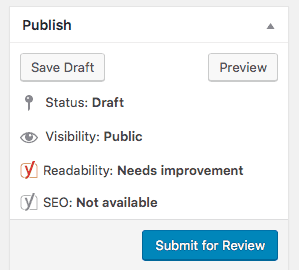
Yesterday a client asked me this question about WordPress guest editing and publishing (a.k.a. community blogging): +++++ Hi, Jim. Wondering if you had any knowledge or ideas on the following. I’m interested to find out whether there exists some sort of WordPress plug-in that would allow our readers to input a story and art directly […]
Is Your Mom Missing Her BUMM?
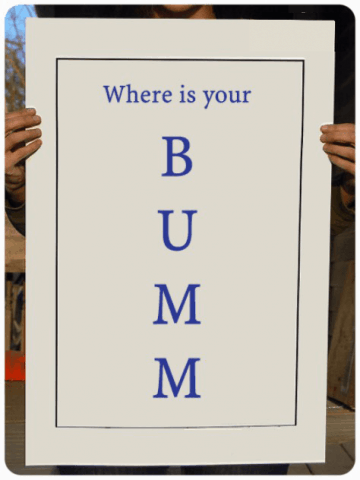
For most, website security is about as boring as watching paint dry. But you don’t have to be super smart to develop a reasonable website security plan. My hope in this short website security article is to entertain and educate you on how easy it can be to implement a basic website security plan for […]