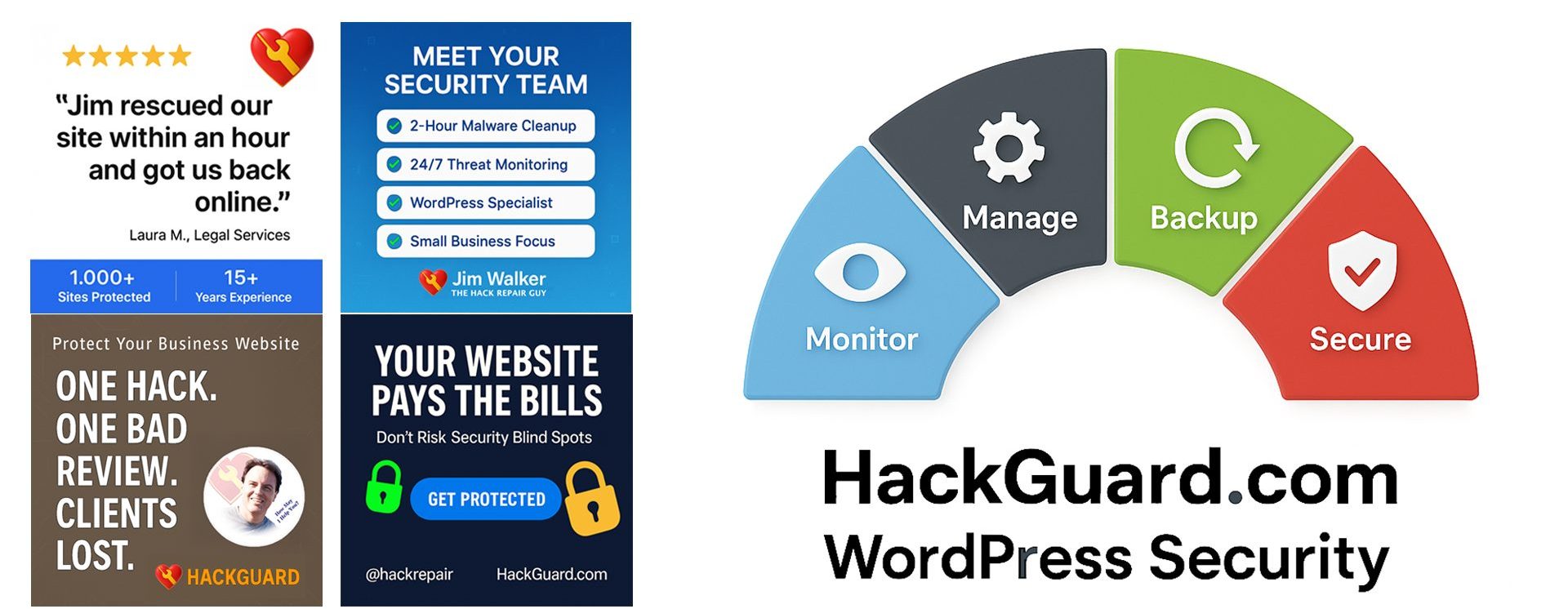How to remove the subdirectory name from your WordPress website address
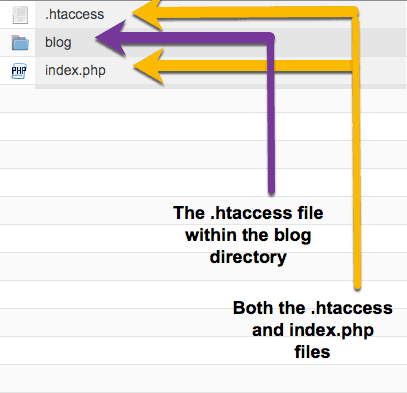
In this example of subdirectory redirection, we’ll be using .htaccess to properly redirect a website address such that both the website and WordPress dashboard load without the subdirectory name. Our domain for this example will be “your-domain-name.com” Within the public directory, often named public_html or html, you should see the following settings for a standard WordPress […]