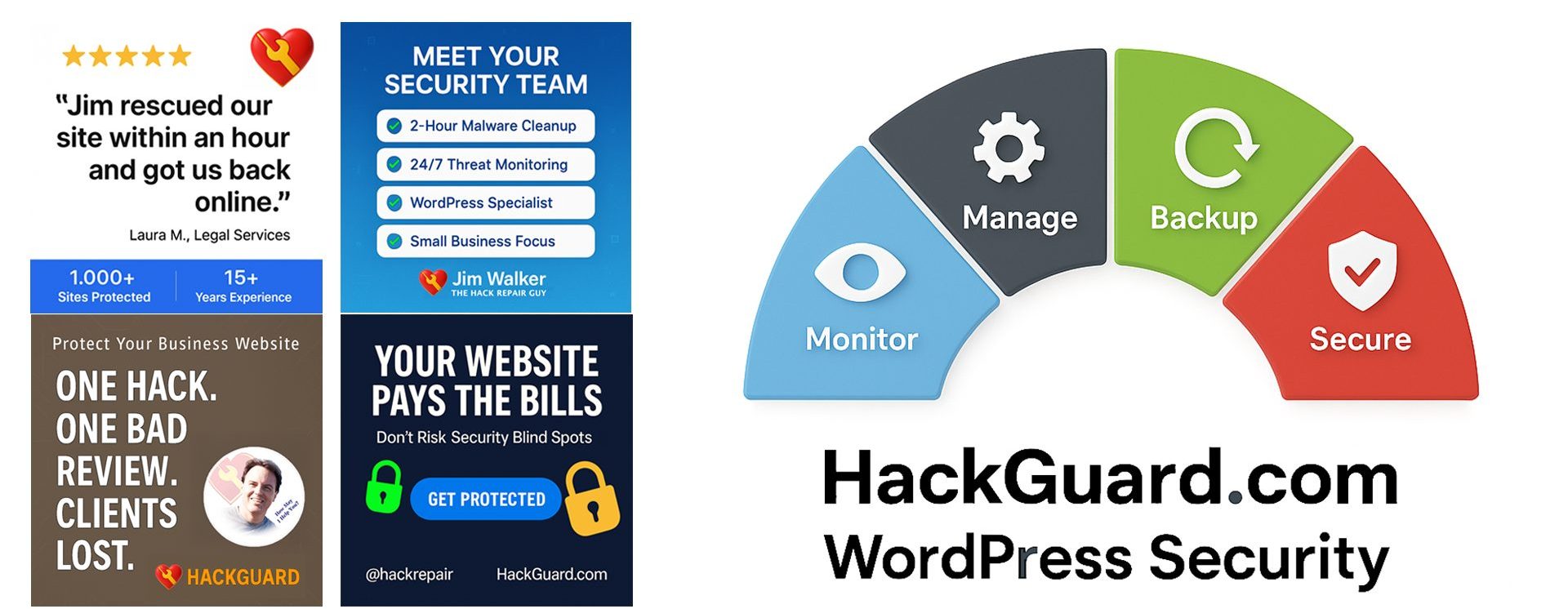How Can I Improve the Performance of My WordPress Blog (Part 2)
How can I improve the performance of my WordPress blog (Part 2) In Part 1 of, “How can I improve the performance of my WordPress website at my current host” I focused on common web server related tips and techniques to improve performance on shared hosting accounts. In part 2, I will be focusing on […]
Fix WordPress Stuck in Maintenance Mode (2025 Quick Guide)
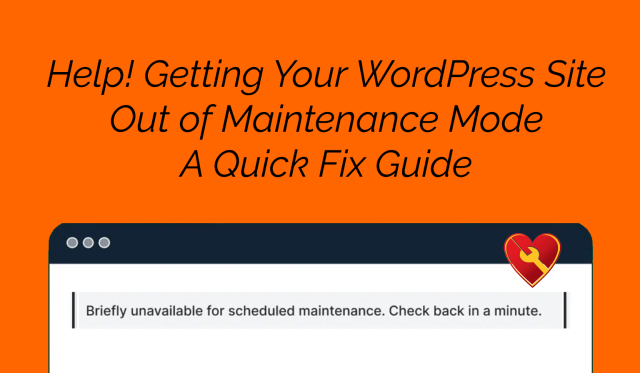
Learn how to fix WordPress maintenance mode issues in minutes. This guide shows you two simple methods to remove the .maintenance file and get your site back online quickly. Perfect for beginners and advanced users alike. Includes step-by-step instructions using FTP or File Manager.
How AI Helps Jim Walker, The Hack Repair Guy, Boost Creativity in Website Security
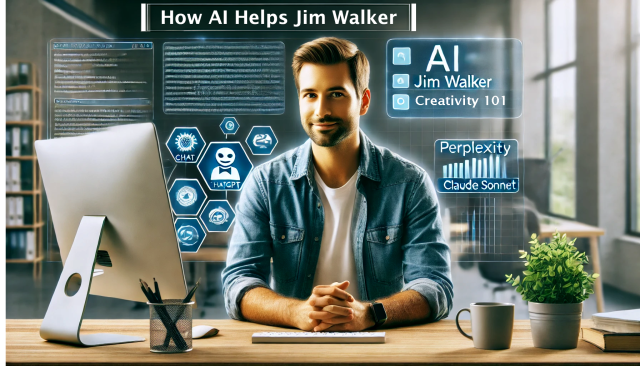
Jim Walker, The Hack Repair Guy, explains how he uses Artificial Intelligence (AI) to improve creativity and productivity in website security. Learn about his experience with AI tools like ChatGPT, Perplexity, and Claude Sonnet for brainstorming, problem-solving, code reviews, and report writing. Understand the benefits and limitations of AI, as well as its future in […]
What are the top 20 WordPress plugins to avoid?

What are the top 20 WordPress plugins to avoid? To help optimize your WordPress website for SEO, here is a list of the top 20 plugins to avoid: Broken Link Checker runs continually and may slow page loading. Contact Form 7 loads plugin assets on every page. Contextual Related Posts has outdated or bloated coding. […]
Free Website Monitoring Services, well, mostly free…
I’ve been testing website scanning services for years. Sadly, most site monitoring services are either excessively expensive or at best just malware-centric web page monitoring services (that is, just page monitoring services wrapped in malware-related marketing). While there’s some value in these external web page checking services, the best monitoring services monitor your website from […]
WordPress and PHP: ‘It Does Not Work with Your Version of PHP’ – How Do I Update PHP?
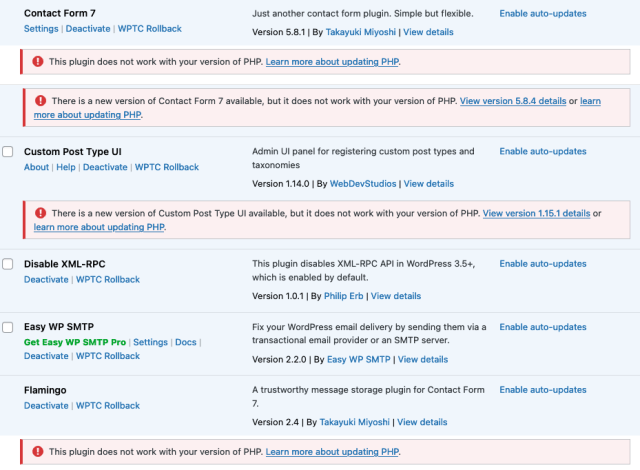
[Key Takeaways In this article, we’ll delve into the role of PHP updates in maintaining WordPress site security and functionality. We explore common issues with outdated PHP, offer a straightforward guide for updating PHP, and provide solutions for typical update challenges. Additionally, this article highlights the long-term benefits of updating PHP, including enhanced security, improved […]